This document aims to give an overview of Windows-specific behaviour you should know about when using Python on Microsoft Windows.
Unlike most Unix systems and services, Windows does not include a system supported installation of Python. To make Python available, the CPython team has compiled Windows installers (MSI packages) with every release for many years. These installers are primarily intended to add a per-user installation of Python, with the core interpreter and library being used by a single user. The installer is also able to install for all users of a single machine, and a separate ZIP file is available for application-local distributions.
As specified in PEP 11 , a Python release only supports a Windows platform while Microsoft considers the platform under extended support. This means that Python 3.5 supports Windows Vista and newer. If you require Windows XP support then please install Python 3.4.
Four Python 3.5 installers are available for download - two each for the 32-bit and 64-bit versions of the interpreter. The web installer is a small initial download, and it will automatically download the required components as necessary. The 离线安装程序 includes the components necessary for a default installation and only requires an internet connection for optional features. See 安装无需下载 for other ways to avoid downloading during installation.
After starting the installer, one of two options may be selected:
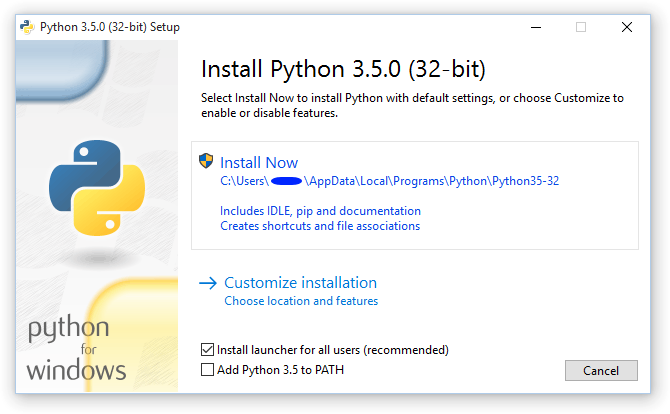
If you select “Install Now”:
PATH
Selecting “Customize installation” will allow you to select the features to install, the installation location and other options or post-install actions. To install debugging symbols or binaries, you will need to use this option.
To perform an all-users installation, you should select “Customize installation”. In this case:
PATH
All of the options available in the installer UI can also be specified from the command line, allowing scripted installers to replicate an installation on many machines without user interaction. These options may also be set without suppressing the UI in order to change some of the defaults.
To completely hide the installer UI and install Python silently, pass the
/quiet
option. To skip past the user interaction but still display progress and errors, pass the
/passive
选项。
/uninstall
option may be passed to immediately begin removing Python - no prompt will be displayed.
All other options are passed as
name=value
, where the value is usually
0
to disable a feature,
1
to enable a feature, or a path. The full list of available options is shown below.
| 名称 | 描述 | 默认 |
|---|---|---|
| InstallAllUsers | Perform a system-wide installation. | 0 |
| TargetDir | The installation directory | Selected based on InstallAllUsers |
| DefaultAllUsersTargetDir | The default installation directory for all-user installs |
%ProgramFiles%\Python X.Y
or
%ProgramFiles(x86)%\Python X.Y
|
| DefaultJustForMeTargetDir | The default install directory for just-for-me installs |
%LocalAppData%\Programs\PythonXY
or
%LocalAppData%\Programs\PythonXY-32
|
| DefaultCustomTargetDir | The default custom install directory displayed in the UI | (empty) |
| AssociateFiles | Create file associations if the launcher is also installed. | 1 |
| CompileAll |
Compile all
.py
files to
.pyc
.
|
0 |
| PrependPath |
Add install and Scripts directories
tho
PATH
and
.PY
to
PATHEXT
|
0 |
| Shortcuts | Create shortcuts for the interpreter, documentation and IDLE if installed. | 1 |
| Include_doc | Install Python manual | 1 |
| Include_debug | Install debug binaries | 0 |
| Include_dev | Install developer headers and libraries | 1 |
| Include_exe |
安装
python.exe
and
related files
|
1 |
| Include_launcher | 安装 用于 Windows 的 Python 启动器 . | 1 |
| InstallLauncherAllUsers | Installs 用于 Windows 的 Python 启动器 for all users. | 1 |
| Include_lib | Install standard library and 扩展模块 | 1 |
| Include_pip | Install bundled pip and setuptools | 1 |
| Include_symbols | Install debugging symbols ( * .pdb) | 0 |
| Include_tcltk | Install Tcl/Tk support and IDLE | 1 |
| Include_test | Install standard library test suite | 1 |
| Include_tools | Install utility scripts | 1 |
| LauncherOnly | Only installs the launcher. This will override most other options. | 0 |
| SimpleInstall | Disable most install UI | 0 |
| SimpleInstallDescription | A custom message to display when the simplified install UI is used. | (empty) |
For example, to silently install a default, system-wide Python installation, you could use the following command (from an elevated command prompt):
python-3.5.0.exe /quiet InstallAllUsers=1 PrependPath=1 Include_test=0
To allow users to easily install a personal copy of Python without the test suite, you could provide a shortcut with the following command. This will display a simplified initial page and disallow customization:
python-3.5.0.exe InstallAllUsers=0 Include_launcher=0 Include_test=0
SimpleInstall=1 SimpleInstallDescription="Just for me, no test suite."
(Note that omitting the launcher also omits file associations, and is only recommended for per-user installs when there is also a system-wide installation that included the launcher.)
The options listed above can also be provided in a file named
unattend.xml
alongside the executable. This file specifies a list of options and values. When a value is provided as an attribute, it will be converted to a number if possible. Values provided as element text are always left as strings. This example file sets the same options and the previous example:
<Options>
<Option Name="InstallAllUsers" Value="no" />
<Option Name="Include_launcher" Value="0" />
<Option Name="Include_test" Value="no" />
<Option Name="SimpleInstall" Value="yes" />
<Option Name="SimpleInstallDescription">Just for me, no test suite</Option>
</Options>
As some features of Python are not included in the initial installer download, selecting those features may require an internet connection. To avoid this need, all possible components may be downloaded on-demand to create a complete layout that will no longer require an internet connection regardless of the selected features. Note that this download may be bigger than required, but where a large number of installations are going to be performed it is very useful to have a locally cached copy.
Execute the following command from Command Prompt to download all possible required files. Remember to substitute
python-3.5.0.exe
for the actual name of your installer, and to create layouts in their own directories to avoid collisions between files with the same name.
python-3.5.0.exe /layout [optional target directory]
You may also specify the
/quiet
option to hide the progress display.
Once Python has been installed, you can add or remove features through the Programs and Features tool that is part of Windows. Select the Python entry and choose “Uninstall/Change” to open the installer in maintenance mode.
“Modify” allows you to add or remove features by modifying the checkboxes - unchanged checkboxes will not install or remove anything. Some options cannot be changed in this mode, such as the install directory; to modify these, you will need to remove and then reinstall Python completely.
“Repair” will verify all the files that should be installed using the current settings and replace any that have been removed or modified.
“Uninstall” will remove Python entirely, with the exception of the 用于 Windows 的 Python 启动器 , which has its own entry in Programs and Features.
With ongoing development of Python, some platforms that used to be supported earlier are no longer supported (due to the lack of users or developers). Check PEP 11 for details on all unsupported platforms.
见 Python for Windows for detailed information about platforms with pre-compiled installers.
另请参阅
Besides the standard CPython distribution, there are modified packages including additional functionality. The following is a list of popular versions and their key features:
conda
package manager.
Note that these packages may not include the latest versions of Python or other libraries, and are not maintained or supported by the core Python team.
To run Python conveniently from a command prompt, you might consider changing some default environment variables in Windows. While the installer provides an option to configure the PATH and PATHEXT variables for you, this is only reliable for a single, system-wide installation. If you regularly use multiple versions of Python, consider using the 用于 Windows 的 Python 启动器 .
Windows allows environment variables to be configured permanently at both the User level and the System level, or temporarily in a command prompt.
To temporarily set environment variables, open Command Prompt and use the set 命令:
C:\>set PATH=C:\Program Files\Python 3.5;%PATH% C:\>set PYTHONPATH=%PYTHONPATH%;C:\My_python_lib C:\>python
These changes will apply to any further commands executed in that console, and will be inherited by any applications started from the console.
Including the variable name within percent signs will expand to the existing value, allowing you to add your new value at either the start or the end. Modifying
PATH
by adding the directory containing
python.exe
to the start is a common way to ensure the correct version of Python is launched.
To permanently modify the default environment variables, click Start and search for ‘edit environment variables’, or open System properties, Advanced system settings and click the 环境变量 button. In this dialog, you can add or modify User and System variables. To change System variables, you need non-restricted access to your machine (i.e. Administrator rights).
注意
Windows will concatenate User variables
after
System variables, which may cause unexpected results when modifying
PATH
.
The
PYTHONPATH
variable is used by all versions of Python 2 and Python 3, so you should not permanently configure this variable unless it only includes code that is compatible with all of your installed Python versions.
另请参阅
3.5 版改变。
Besides using the automatically created start menu entry for the Python interpreter, you might want to start Python in the command prompt. The installer for Python 3.5 and later has an option to set that up for you.
On the first page of the installer, an option labelled “Add Python 3.5 to PATH” can be selected to have the installer add the install location into the
PATH
. The location of the
Scripts\
folder is also added. This allows you to type
python
to run the interpreter, and
pip
for the package installer. Thus, you can also execute your scripts with command line options, see
命令行
文档编制。
If you don’t enable this option at install time, you can always re-run the installer, select Modify, and enable it. Alternatively, you can manually modify the
PATH
using the directions in
附录:设置环境变量
. You need to set your
PATH
environment variable to include the directory of your Python installation, delimited by a semicolon from other entries. An example variable could look like this (assuming the first two entries already existed):
C:\WINDOWS\system32;C:\WINDOWS;C:\Program Files\Python 3.5
3.3 版新增。
The Python launcher for Windows is a utility which aids in locating and executing of different Python versions. It allows scripts (or the command-line) to indicate a preference for a specific Python version, and will locate and execute that version.
不像
PATH
variable, the launcher will correctly select the most appropriate version of Python. It will prefer per-user installations over system-wide ones, and orders by language version rather than using the most recently installed version.
System-wide installations of Python 3.3 and later will put the launcher on your
PATH
. The launcher is compatible with all available versions of Python, so it does not matter which version is installed. To check that the launcher is available, execute the following command in Command Prompt:
py
You should find that the latest version of Python 2.x you have installed is started - it can be exited as normal, and any additional command-line arguments specified will be sent directly to Python.
If you have multiple versions of Python 2.x installed (e.g., 2.6 and 2.7) you will have noticed that Python 2.7 was started - to launch Python 2.6, try the command:
py -2.6
If you have a Python 3.x installed, try the command:
py -3
You should find the latest version of Python 3.x starts.
If you see the following error, you do not have the launcher installed:
'py' is not recognized as an internal or external command, operable program or batch file.
Per-user installations of Python do not add the launcher to
PATH
unless the option was selected on installation.
3.5 版新增。
If the launcher is run with no explicit Python version specification, and a virtual environment (created with the standard library
venv
module or the external
virtualenv
tool) active, the launcher will run the virtual environment’s interpreter rather than the global one. To run the global interpreter, either deactivate the virtual environment, or explicitly specify the global Python version.
Let’s create a test Python script - create a file called
hello.py
with the following contents
#! python
import sys
sys.stdout.write("hello from Python %s\n" % (sys.version,))
From the directory in which hello.py lives, execute the command:
py hello.py
You should notice the version number of your latest Python 2.x installation is printed. Now try changing the first line to be:
#! python3
Re-executing the command should now print the latest Python 3.x information. As with the above command-line examples, you can specify a more explicit version qualifier. Assuming you have Python 2.6 installed, try changing the first line to
#! python2.6
and you should find the 2.6 version information printed.
The launcher should have been associated with Python files (i.e.
.py
,
.pyw
,
.pyc
files) when it was installed. This means that when you double-click on one of these files from Windows explorer the launcher will be used, and therefore you can use the same facilities described above to have the script specify the version which should be used.
The key benefit of this is that a single launcher can support multiple Python versions at the same time depending on the contents of the first line.
若脚本文件首行开始采用
#!
, it is known as a “shebang” line. Linux and other Unix like operating systems have native support for such lines and they are commonly used on such systems to indicate how a script should be executed. This launcher allows the same facilities to be used with Python scripts on Windows and the examples above demonstrate their use.
To allow shebang lines in Python scripts to be portable between Unix and Windows, this launcher supports a number of ‘virtual’ commands to specify which interpreter to use. The supported virtual commands are:
/usr/bin/env python
/usr/bin/python
/usr/local/bin/python
python
例如,若脚本首行开始采用
#! /usr/bin/python
The default Python will be located and used. As many Python scripts written to work on Unix will already have this line, you should find these scripts can be used by the launcher without modification. If you are writing a new script on Windows which you hope will be useful on Unix, you should use one of the shebang lines starting with
/usr
.
Any of the above virtual commands can be suffixed with an explicit version (either just the major version, or the major and minor version) - for example
/usr/bin/python2.7
- which will cause that specific version to be located and used.
The
/usr/bin/env
form of shebang line has one further special property. Before looking for installed Python interpreters, this form will search the executable
PATH
for a Python executable. This corresponds to the behaviour of the Unix
env
program, which performs a
PATH
search.
The shebang lines can also specify additional options to be passed to the Python interpreter. For example, if you have a shebang line:
#! /usr/bin/python -v
Then Python will be started with the
-v
option
Two .ini files will be searched by the launcher -
py.ini
in the current user’s “application data” directory (i.e. the directory returned by calling the Windows function SHGetFolderPath with CSIDL_LOCAL_APPDATA) and
py.ini
in the same directory as the launcher. The same .ini files are used for both the ‘console’ version of the launcher (i.e. py.exe) and for the ‘windows’ version (i.e. pyw.exe)
Customization specified in the “application directory” will have precedence over the one next to the executable, so a user, who may not have write access to the .ini file next to the launcher, can override commands in that global .ini file)
In some cases, a version qualifier can be included in a command to dictate which version of Python will be used by the command. A version qualifier starts with a major version number and can optionally be followed by a period (‘.’) and a minor version specifier. If the minor qualifier is specified, it may optionally be followed by “-32” to indicate the 32-bit implementation of that version be used.
For example, a shebang line of
#!python
has no version qualifier, while
#!python3
has a version qualifier which specifies only a major version.
If no version qualifiers are found in a command, the environment variable
PY_PYTHON
can be set to specify the default version qualifier - the default value is “2”. Note this value could specify just a major version (e.g. “2”) or a major.minor qualifier (e.g. “2.6”), or even major.minor-32.
If no minor version qualifiers are found, the environment variable
PY_PYTHON{major}
(在哪里
{major}
is the current major version qualifier as determined above) can be set to specify the full version. If no such option is found, the launcher will enumerate the installed Python versions and use the latest minor release found for the major version, which is likely, although not guaranteed, to be the most recently installed version in that family.
On 64-bit Windows with both 32-bit and 64-bit implementations of the same (major.minor) Python version installed, the 64-bit version will always be preferred. This will be true for both 32-bit and 64-bit implementations of the launcher - a 32-bit launcher will prefer to execute a 64-bit Python installation of the specified version if available. This is so the behavior of the launcher can be predicted knowing only what versions are installed on the PC and without regard to the order in which they were installed (i.e., without knowing whether a 32 or 64-bit version of Python and corresponding launcher was installed last). As noted above, an optional “-32” suffix can be used on a version specifier to change this behaviour.
范例:
python
and
python2
will use the latest Python 2.x version installed and
the command
python3
will use the latest Python 3.x installed.
python3.1
and
python2.7
will not consult any
options at all as the versions are fully specified.
PY_PYTHON=3
,命令
python
and
python3
will both use
the latest installed Python 3 version.
PY_PYTHON=3.1-32
, the command
python
will use the 32-bit
implementation of 3.1 whereas the command
python3
will use the latest
installed Python (PY_PYTHON was not considered at all as a major
version was specified.)
PY_PYTHON=3
and
PY_PYTHON3=3.1
,命令
python
and
python3
will both use specifically 3.1
In addition to environment variables, the same settings can be configured in the .INI file used by the launcher. The section in the INI file is called
[defaults]
and the key name will be the same as the environment variables without the leading
PY_
prefix (and note that the key names in the INI file are case insensitive.) The contents of an environment variable will override things specified in the INI file.
例如:
PY_PYTHON=3.1
is equivalent to the INI file containing:
[defaults] python=3.1
PY_PYTHON=3
and
PY_PYTHON3=3.1
is equivalent to the INI file
containing:
[defaults] python=3 python3=3.1
若环境变量
PYLAUNCH_DEBUG
is set (to any value), the launcher will print diagnostic information to stderr (i.e. to the console). While this information manages to be simultaneously verbose
and
terse, it should allow you to see what versions of Python were located, why a particular version was chosen and the exact command-line used to execute the target Python.
Python usually stores its library (and thereby your site-packages folder) in the installation directory. So, if you had installed Python to
C:\Python\
, the default library would reside in
C:\Python\Lib\
and third-party modules should be stored in
C:\Python\Lib\site-packages\
.
This is how
sys.path
is populated on Windows:
PYTHONPATH
exists, as described in
环境变量
, its entries are added next. Note that on Windows,
paths in this variable must be separated by semicolons, to distinguish them
from the colon used in drive identifiers (
C:\
等)。
\SOFTWARE\Python\PythonCore\version\PythonPath
under both the
HKEY_CURRENT_USER
and
HKEY_LOCAL_MACHINE
hives. Subkeys which have
semicolon-delimited path strings as their default value will cause each path
to be added to
sys.path
. (Note that all known installers only use
HKLM, so HKCU is typically empty.)
PYTHONHOME
is set, it is assumed as
“Python Home”. Otherwise, the path of the main Python executable is used to
locate a “landmark file” (
Lib\os.py
) to deduce the “Python Home”. If a
Python home is found, the relevant sub-directories added to
sys.path
(
Lib
,
plat-win
, etc) are based on that folder. Otherwise, the core
Python path is constructed from the PythonPath stored in the registry.
PYTHONPATH
is specified in
the environment, and no registry entries can be found, a default path with
relative entries is used (e.g.
.\Lib;.\plat-win
, etc).
若
pyvenv.cfg
file is found alongside the main executable or in the directory one level above the executable, the following variations apply:
home
是绝对路径和
PYTHONHOME
is not set, this
path is used instead of the path to the main executable when deducing the
home location.
applocal
is set to true, the
home
property or the main executable
is always used as the home path, and all environment variables or registry
values affecting the path are ignored. The landmark file is not checked.
The end result of all this is:
python.exe
, or any other .exe in the main Python
directory (either an installed version, or directly from the PCbuild
directory), the core path is deduced, and the core paths in the registry are
ignored. Other “application paths” in the registry are always read.
For those who want to bundle Python into their application or distribution, the following advice will prevent conflicts with other installations:
pyvenv.cfg
file alongside your executable containing
applocal = true
. This will ensure that your own directory will be used to
resolve paths even if you have included the standard library in a ZIP file.
It will also ignore user site-packages and other paths listed in the
registry.
python3.dll
or
python35.dll
in your own
executable, explicitly call
Py_SetPath()
or (at least)
Py_SetProgramName()
before
Py_Initialize()
.
PYTHONPATH
并设置
PYTHONHOME
before launching
python.exe
from your application.
python.exe
directly), ensure
that the landmark file (
Lib\os.py
) exists in your install directory.
(Note that it will not be detected inside a ZIP file.)
These will ensure that the files in a system-wide installation will not take precedence over the copy of the standard library bundled with your application. Otherwise, your users may experience problems using your application. Note that the first suggestion is the best, as the other may still be susceptible to non-standard paths in the registry and user site-packages.
Even though Python aims to be portable among all platforms, there are features that are unique to Windows. A couple of modules, both in the standard library and external, and snippets exist to use these features.
The Windows-specific standard modules are documented in MS Windows 特定服务 .
The PyWin32 module by Mark Hammond is a collection of modules for advanced Windows-specific support. This includes utilities for:
PythonWin is a sample MFC application shipped with PyWin32. It is an embeddable IDE with a built-in debugger.
另请参阅
cx_Freeze
是
distutils
扩展 (见
扩展 distutils
) which wraps Python scripts into executable Windows programs (
*.exe
files). When you have done this, you can distribute your application without requiring your users to install Python.
Since Python’s advanced terminal handling layer,
curses
, is restricted to Unix-like systems, there is a library exclusive to Windows as well: Windows Console I/O for Python.
WConio
is a wrapper for Turbo-C’s
CONIO.H
, used to create text user interfaces.
若想自己编译 CPython,首先应该做的事情是获取 source 。可以下载最新发行的源代码,或仅仅直接抓取新鲜 checkout .
源代码树包含 Microsoft Visual Studio 2015 (用于构建官方 Python 发行的编译器) 的构建解决方案和工程文件。这些文件在
PCbuild
目录。
校验
PCbuild/readme.txt
了解构建过程的一般信息。
对于扩展模块,请翻阅 在 Windows 构建 C/C++ 扩展 .
另请参阅
3.5 版新增。
The embedded distribution is a ZIP file containing a minimal Python environment. It is intended for acting as part of another application, rather than being directly accessed by end-users.
When extracted, the embedded distribution is (almost) fully isolated from the user’s system, including environment variables, system registry settings, and installed packages. The standard library is included as pre-compiled and optimized
.pyc
files in a ZIP, and
python3.dll
,
python35.dll
,
python.exe
and
pythonw.exe
are all provided. Tcl/tk (including all dependants, such as Idle), pip and the Python documentation are not included.
注意
The embedded distribution does not include the
Microsoft C Runtime
and it is the responsibility of the application installer to provide this. The runtime may have already been installed on a user’s system previously or automatically via Windows Update, and can be detected by finding
ucrtbase.dll
in the system directory.
Third-party packages should be installed by the application installer alongside the embedded distribution. Using pip to manage dependencies as for a regular Python installation is not supported with this distribution, though with some care it may be possible to include and use pip for automatic updates. In general, third-party packages should be treated as part of the application (“vendoring”) so that the developer can ensure compatibility with newer versions before providing updates to users.
The two recommended use cases for this distribution are described below.
An application written in Python does not necessarily require users to be aware of that fact. The embedded distribution may be used in this case to include a private version of Python in an install package. Depending on how transparent it should be (or conversely, how professional it should appear), there are two options.
Using a specialized executable as a launcher requires some coding, but provides the most transparent experience for users. With a customized launcher, there are no obvious indications that the program is running on Python: icons can be customized, company and version information can be specified, and file associations behave properly. In most cases, a custom launcher should simply be able to call
Py_Main
with a hard-coded command line.
The simpler approach is to provide a batch file or generated shortcut that directly calls the
python.exe
or
pythonw.exe
with the required command-line arguments. In this case, the application will appear to be Python and not its actual name, and users may have trouble distinguishing it from other running Python processes or file associations.
With the latter approach, packages should be installed as directories alongside the Python executable to ensure they are available on the path. With the specialized launcher, packages can be located in other locations as there is an opportunity to specify the search path before launching the application.
Applications written in native code often require some form of scripting language, and the embedded Python distribution can be used for this purpose. In general, the majority of the application is in native code, and some part will either invoke
python.exe
or directly use
python3.dll
. For either case, extracting the embedded distribution to a subdirectory of the application installation is sufficient to provide a loadable Python interpreter.
As with the application use, packages can be installed to any location as there is an opportunity to specify search paths before initializing the interpreter. Otherwise, there is no fundamental differences between using the embedded distribution and a regular installation.
另请参阅